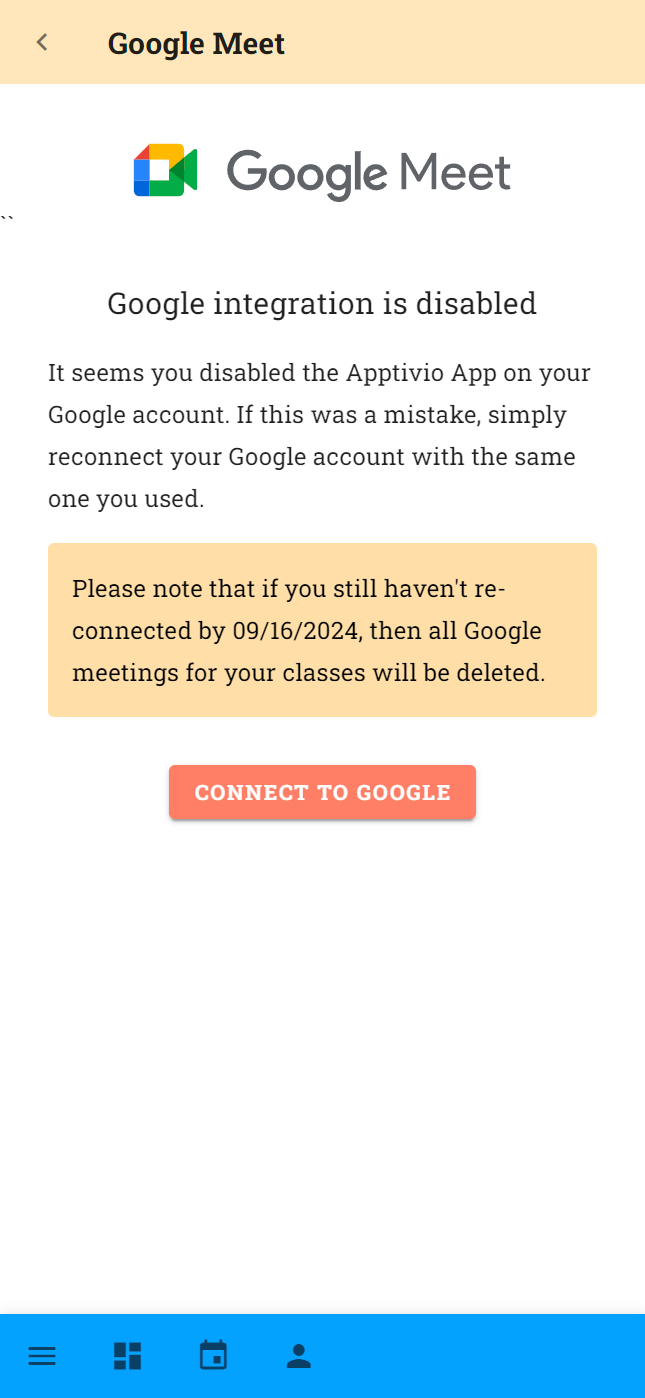How it works
Teach your classes online via Google Meet integration. If you only teach remotely we allow you to create custom Google Meet links for each session visible only to students who have booked.
How to connect Apptivio with Google Meet
You will be given the option to add your Google Meet account during onboarding. If you skip this step you can always access the integration from the settings page using the connect to Google Meet link from there.
You will need a Google account to activate this feature. If you don't already have a Google account you can sign up here or during the connection process.
| Google Meet Connect Onboarding | Google Meet Connect Page |
|---|---|
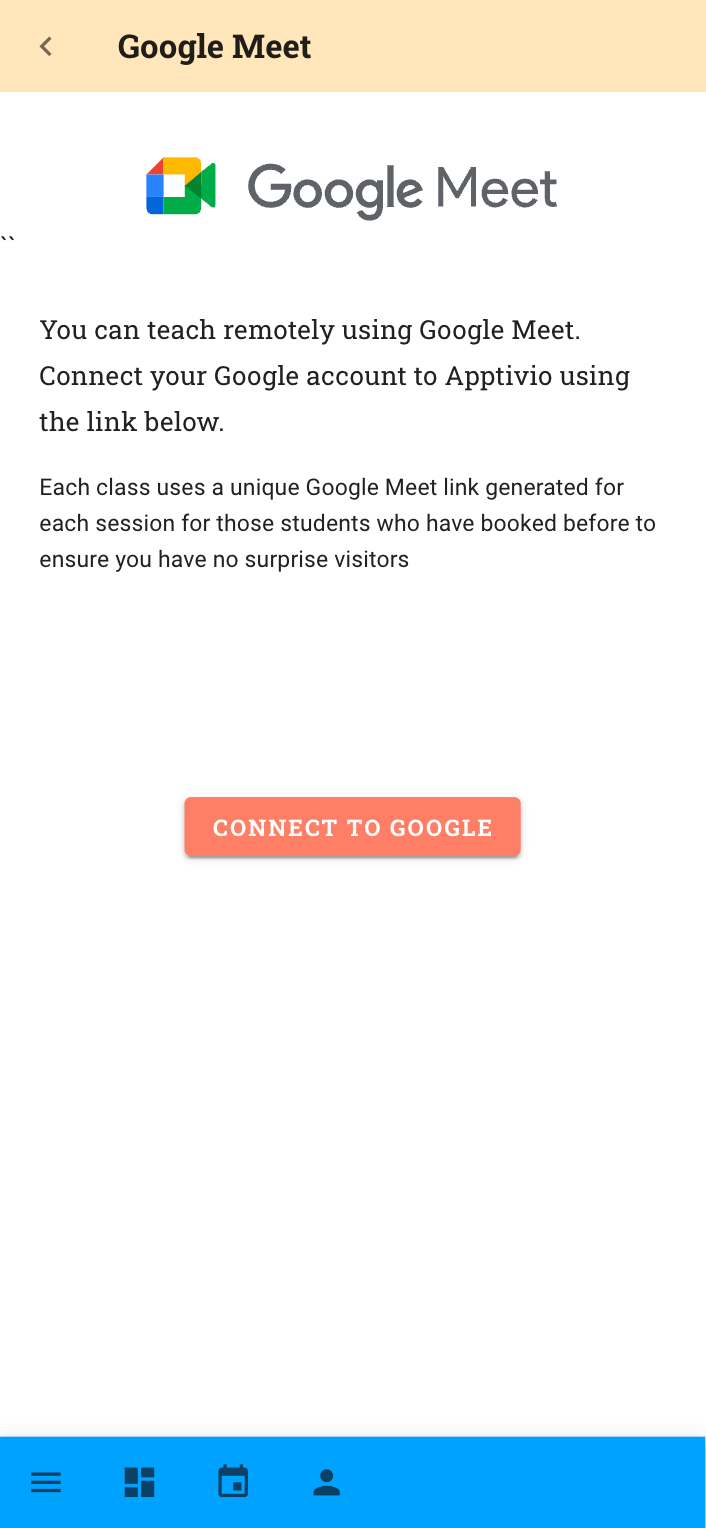 | 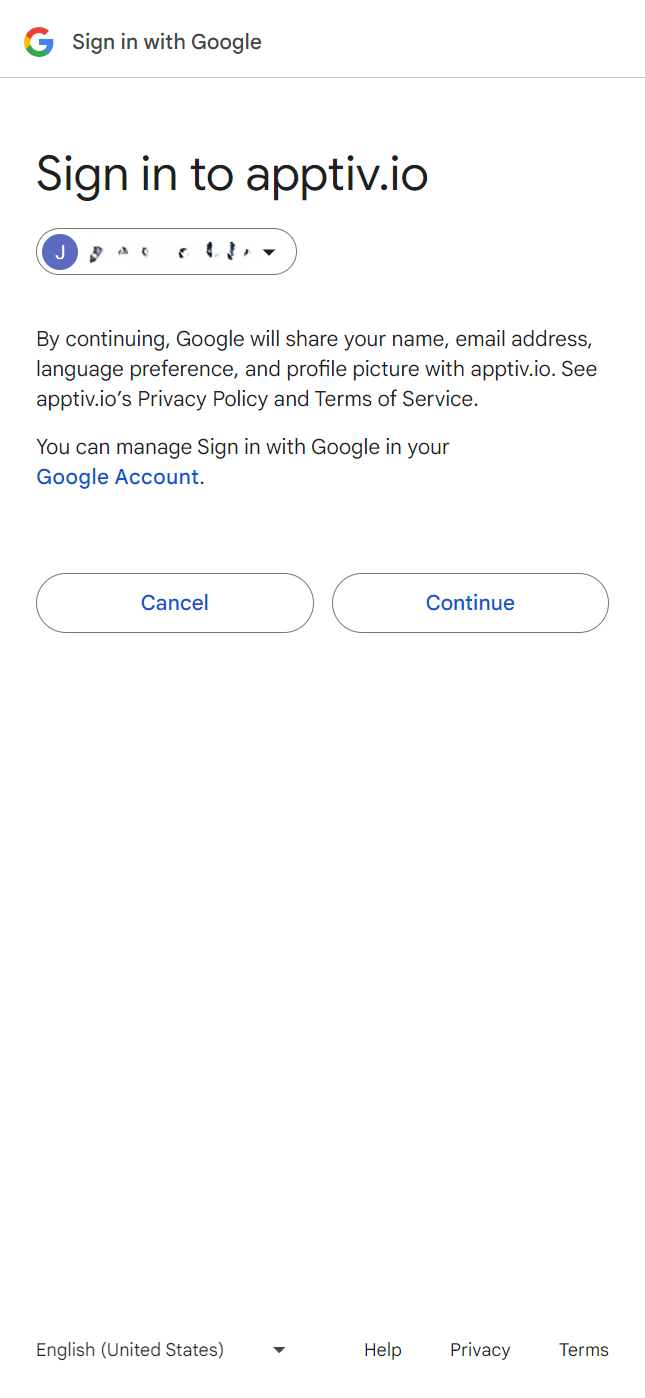 |
After allowing Apptivio to access your Google Meet account you will be redirected to an Apptivio page where you can select the calendar you want to associated with Apptivio. This step is not optional, for Google Meet to work you need to choose a calendar so that appointments can be made. Meetings will appear in both the Apptivio class schedule and in whichever calendar you have selected from your google account.
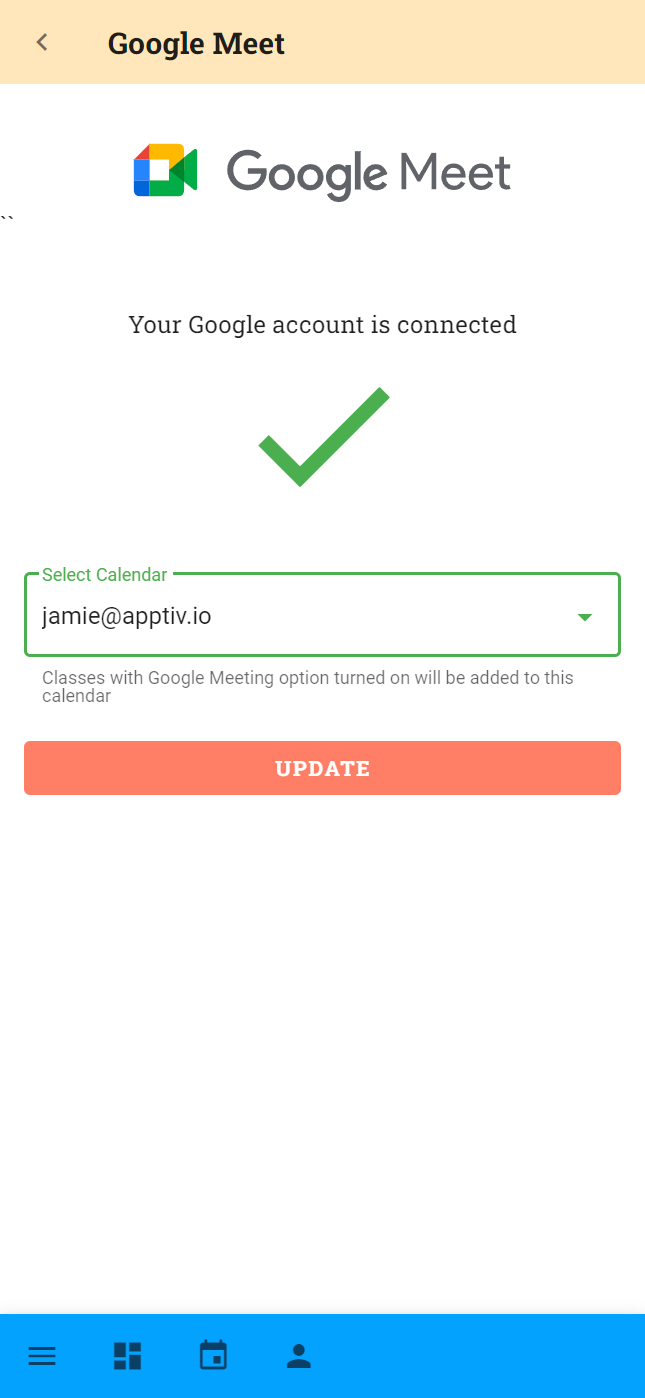
| Google Meet Login/Signup | Google Meet Connect |
|---|---|
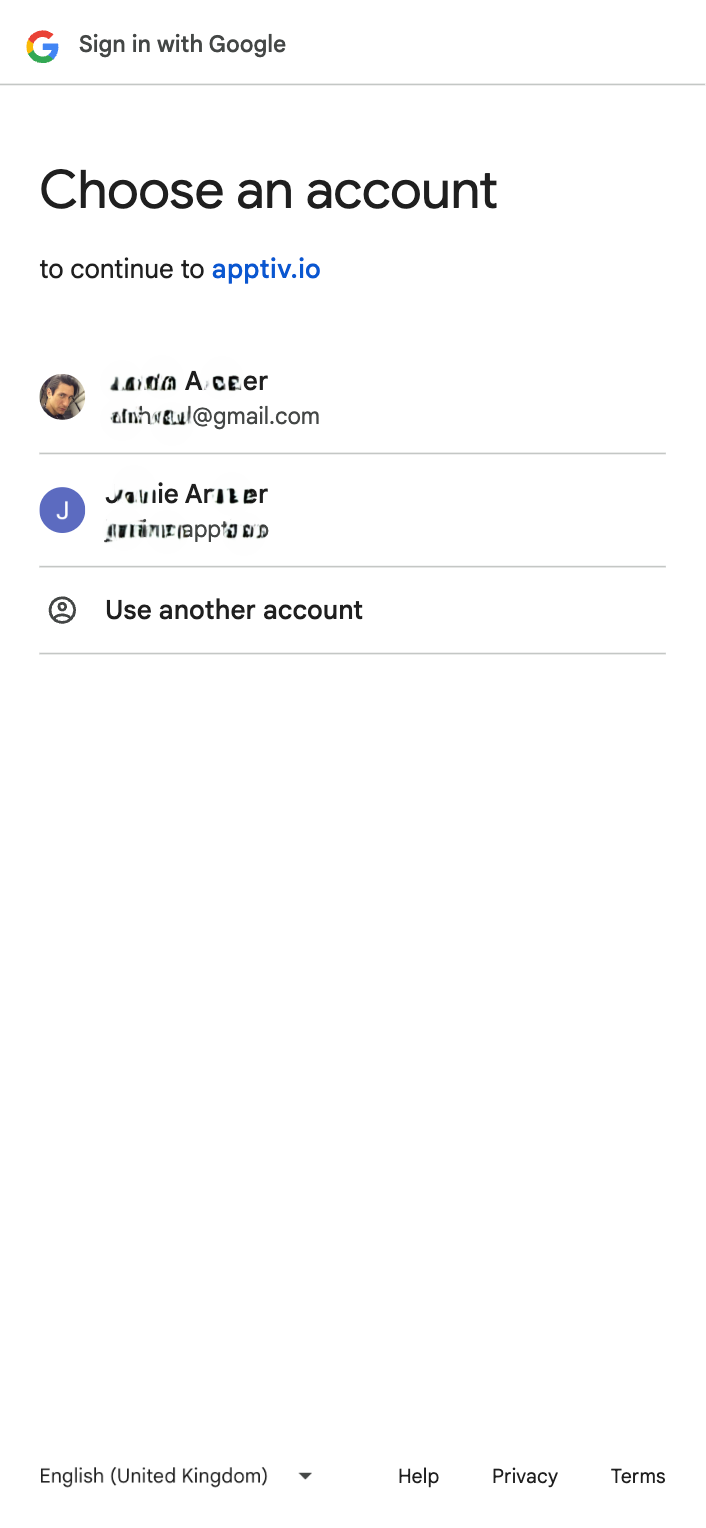 | 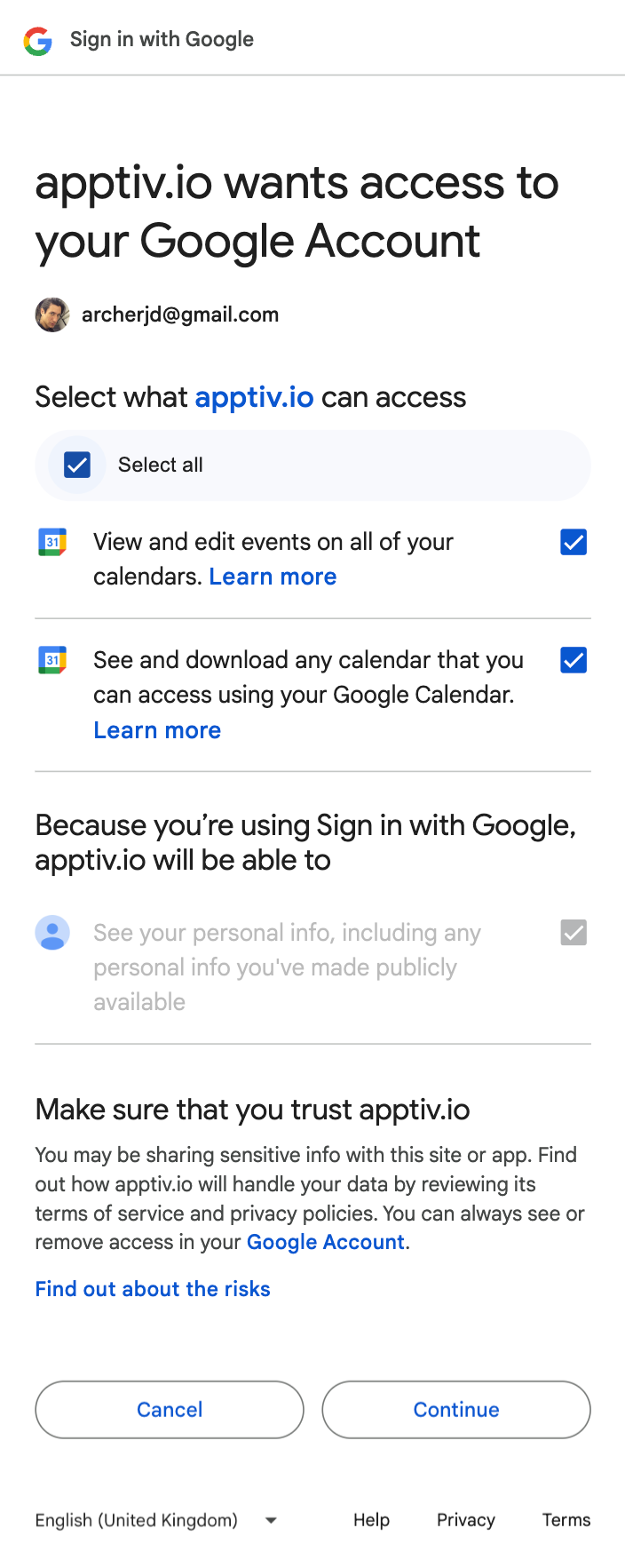 |
Add Google Meet to your classes
To enable zoom on a per class basis navigate to the class edit page and enable the generate zoom meeting link toggle.
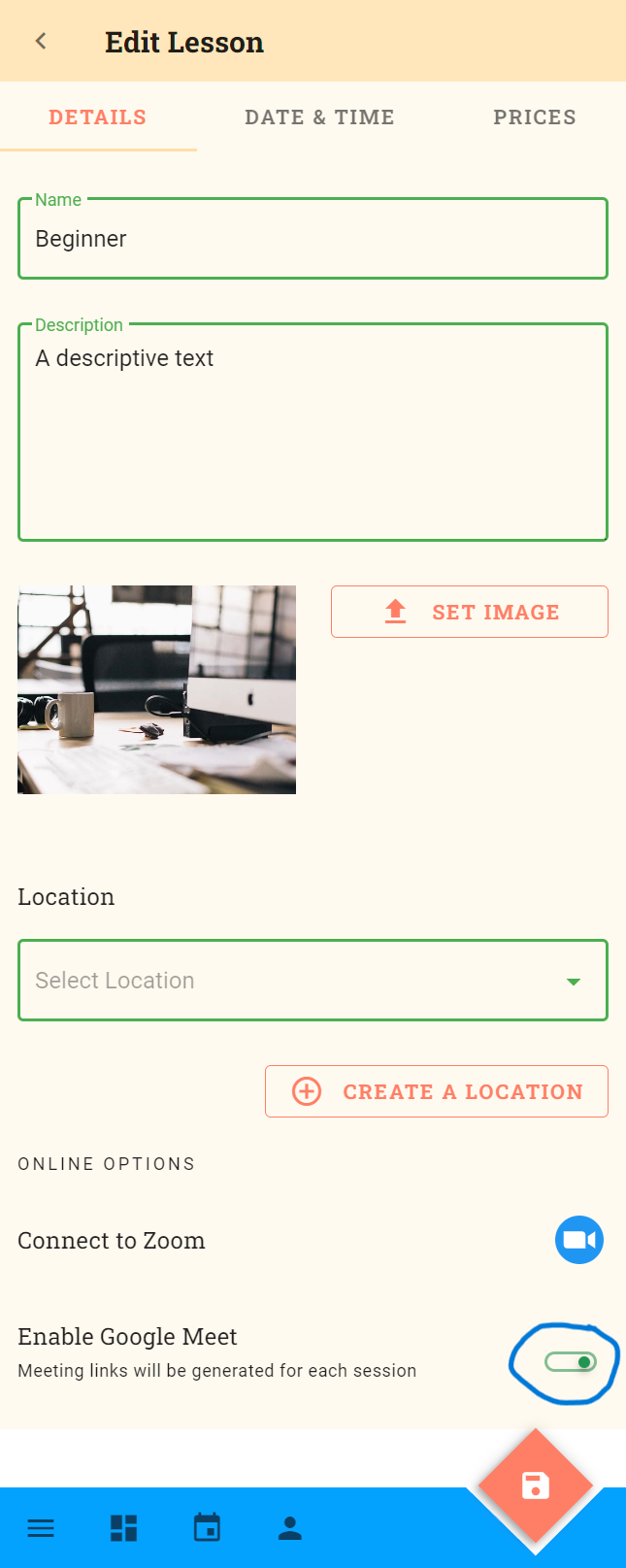
Removing Apptivio from your Google Meet Account
If you no longer want to use Google Meet or you need to disconnect and reconnect the app due to an error simply open your Google account and navigate to the Security section and remove Apptivio under Third Party Apps. When you disable the connection to your Google Account you will have 10 days to reconnect your account otherwise all meeting links will be removed from your classes.
:-:|:-:
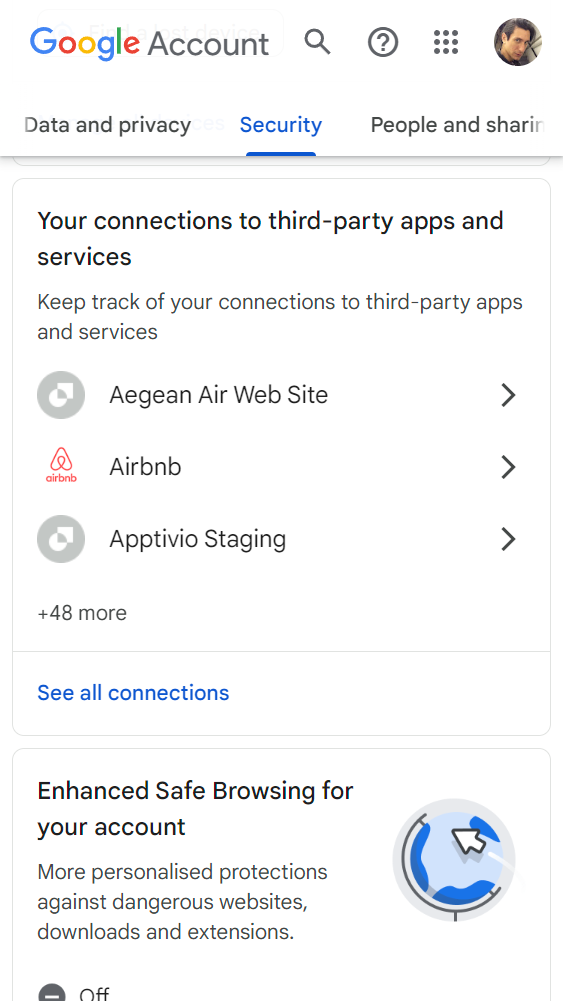 |
|